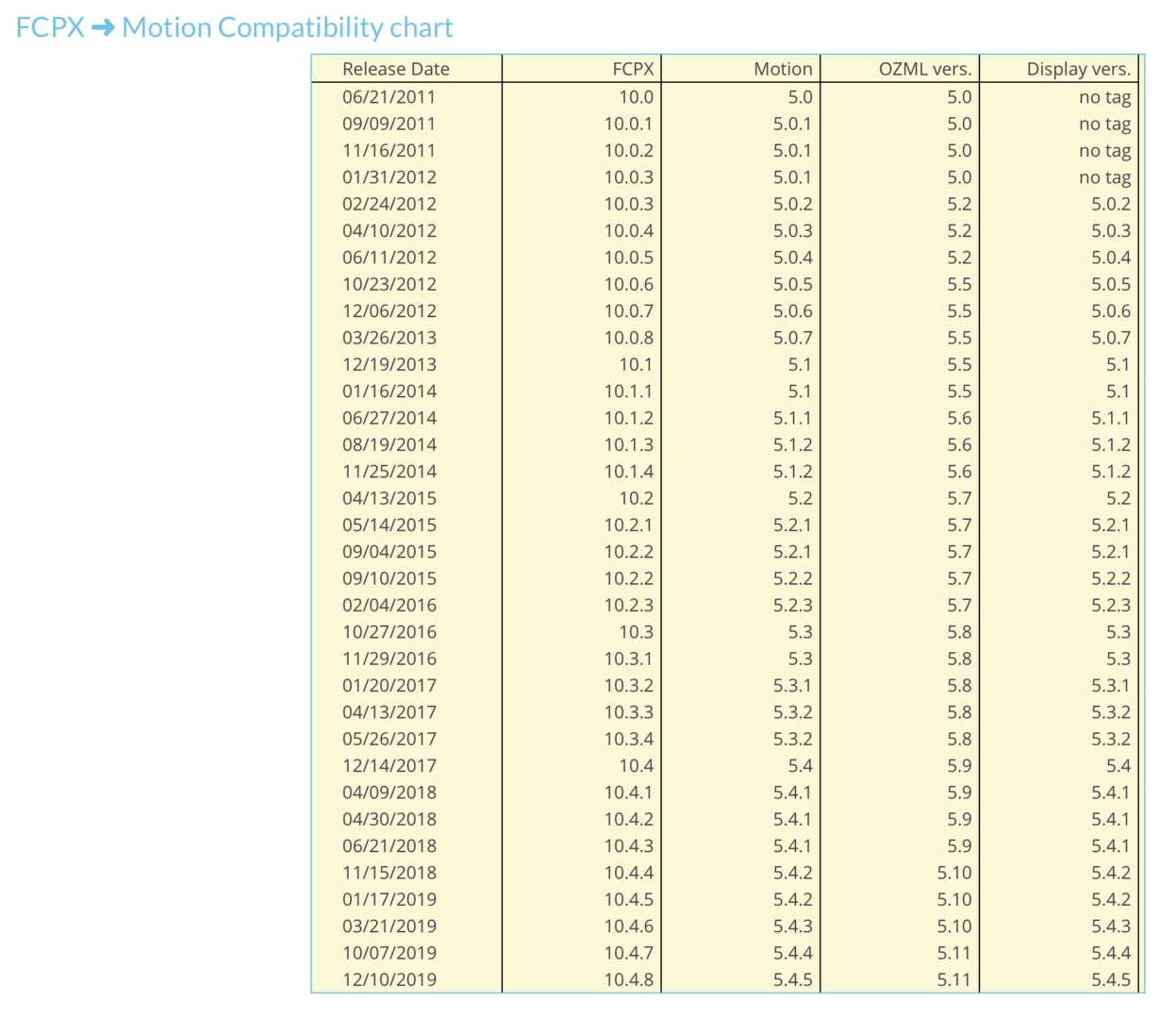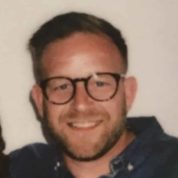After you have installed your generator or effect and you see an image with a red screen and a yellow mark as shown in the image below it means that you will need to upgrade to the latest version of Final Cut Pro.
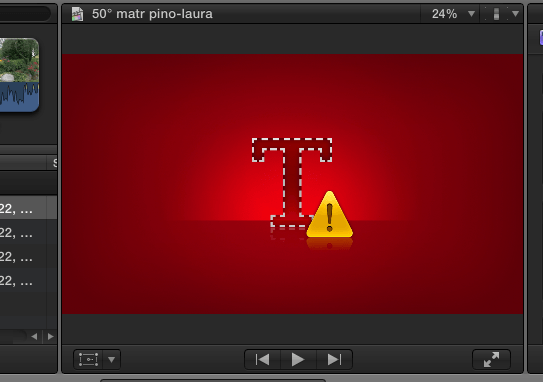
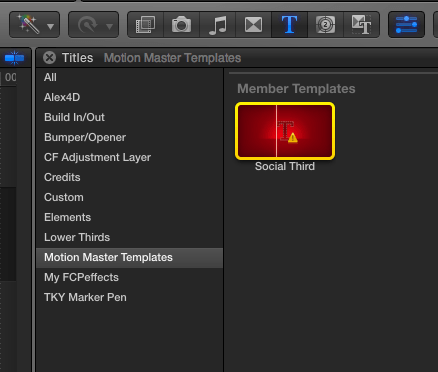
There is an easy way to make templates backward compatible using this website tool: https://fcpxtemplates.com/motion-template-backdater/
If the backdate tool linked above does not work, we could also try the manual way explained in great detail here: https://fcpxtemplates.com/fcpx-motion-compatibility/
If we want to do this manually, we can make a template backward compatible by following this step:
- Before we begin please make sure to make backup copies of the original template files for safety.
- First, open the Motion file in the Text Editor or Sublime. I prefer the free Sublime Text Editor for more accurate results.
- The template file can be found in Users/Movies/Motion Templates and then in the corresponding folder either a Text, Generator, or Effect.
- Follow the instructions here to see which version needs matches with your FCPX
- Relaunch Final Cut X and add the template back to the timeline. It should now work fine now in FCPX.
- If we still get the red mark, then I would recommend taking the numbers lower for older versions of FCPX.
To help save time you can copy and replace the top 4 lines with the following code. Make sure to add the version numbers that match with your version of FCPX:
<?xml version="1.0" encoding="UTF-8"?> <!DOCTYPE ozxmlscene> <ozml version="5.5"> <displayversion>5.0.7</displayversion>
Here is a chart that I had found at the link above for quick reference:
Updating Final Cut Pro will allow us to take advantage of all the new features of Final Cut Pro and all the new templates will work properly.
Here is a link by Apple on how to backup our older versions of Final Cut Pro and libraries, before we update: https://support.apple.com/en-us/HT203010